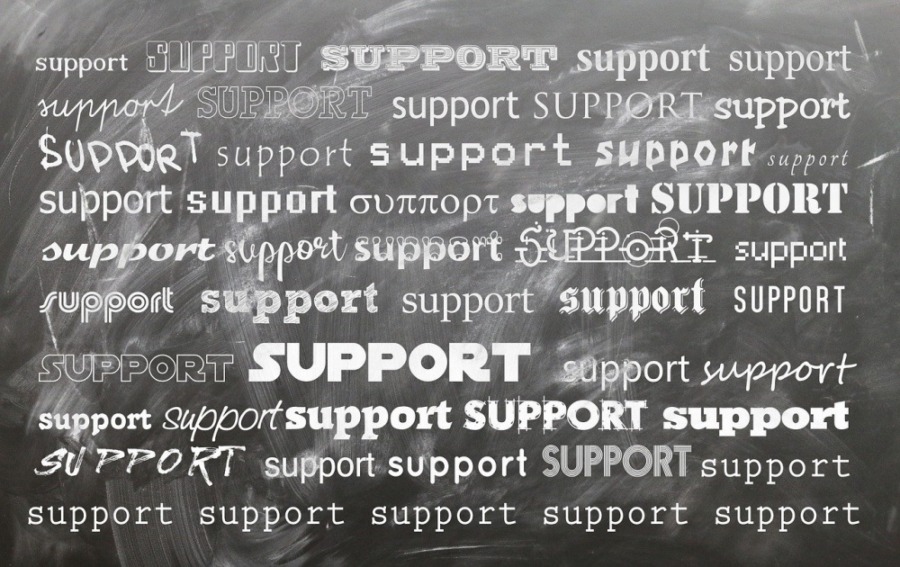
Frequently Asked Questions
Profile – Your profile setting is on the menu bar. A drop-down menu will appear by hovering over your name, providing access to your account settings, the add post button, the post status button, the Help Centre and a logout button.
Posts – To view all posts created by you, click on the word “Posts” located on your horizontal menu. Posts can also be accessed by clicking on the journalist’s name sitewide to bring up their past articles.
Account Settings – This is where you will go to adjust your privacy settings, change your password, request information about your account and delete it should you choose.
Add Post – To add a post, click the “Add Post” tab in your account settings to bring up your word editor. From there, you will add your title tags, select your category and upload your feature image. Once your featured image has been updated, you are required to add your content and submit it.
Delete Posts – Go to the Profile button, click post status, and delete the post you want to remove from your article lists.
Please note for your post to show up in the news feed, you “must” add a featured image. The size must be 1200 x 700 in jpeg format. To insert an image into the body of your text, copy and paste it. From there, you will be able to position it as desired.
Articles can all be saved as a draft to be completed later.
Just hit the insert photo button to insert an image into your article. Current videos can only be inserted by copying and pasting the video from a YouTube URL. Uploading videos directly to your article will be available within the next few updates.
Post Status – This is where you will view and edit all previously created articles found under the account section.
